Exostiv Core Inserter for AMD – Installing the Vivado button
Here is how to install the Vivado shortcut button for Exostiv Core Inserter:
1. Start Vivado
2. Click on the following menu item: Tools > Custom Commands > Customize commands
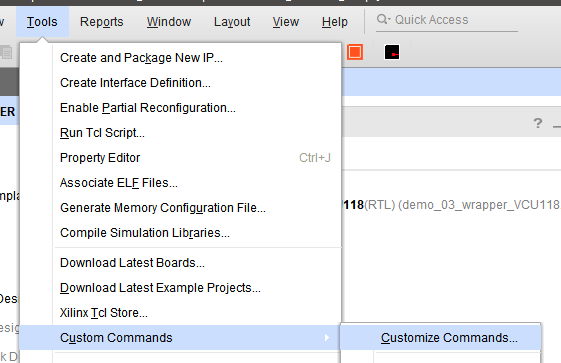
3. Hit on the ‘+’ button on the upper left corner.
4. Type ‘Exostiv Core Inserter’ in the dialog that opens. Press ENTER.
5. Enter the following lines in the main dialog window:
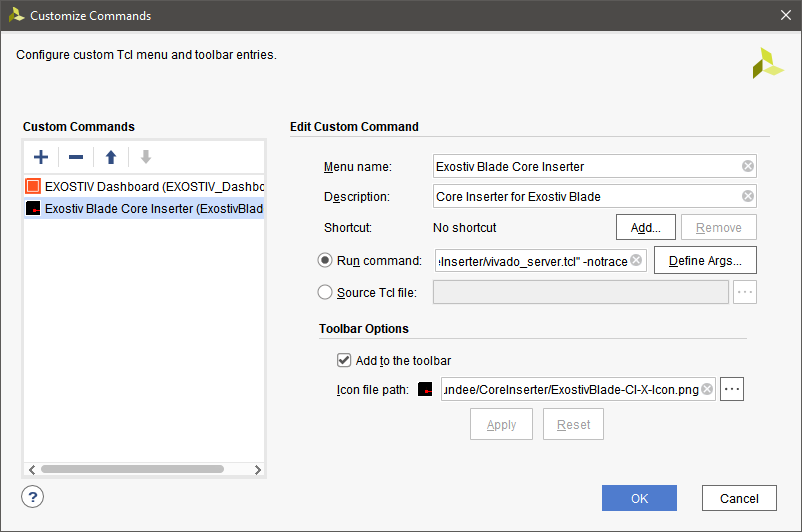
– Menu name: Exostiv Core Inserter
– Description: Core Inserter for Exostiv Blade or Probe
– Run command: source “<Exostiv Core Inserter installation folder>/vivado_server.tcl” -notrace
Rem: Don’t forget the double quotes (“) !
– Select ‘Add to the toolbar’
– Icon file path: <Exostiv Core Inserter installation folder>/ExostivBlade-CI-X-Icon.png
6. Hit ‘Ok’.
The shortcut should now be installed in the Vivado toolbar:
![]()

