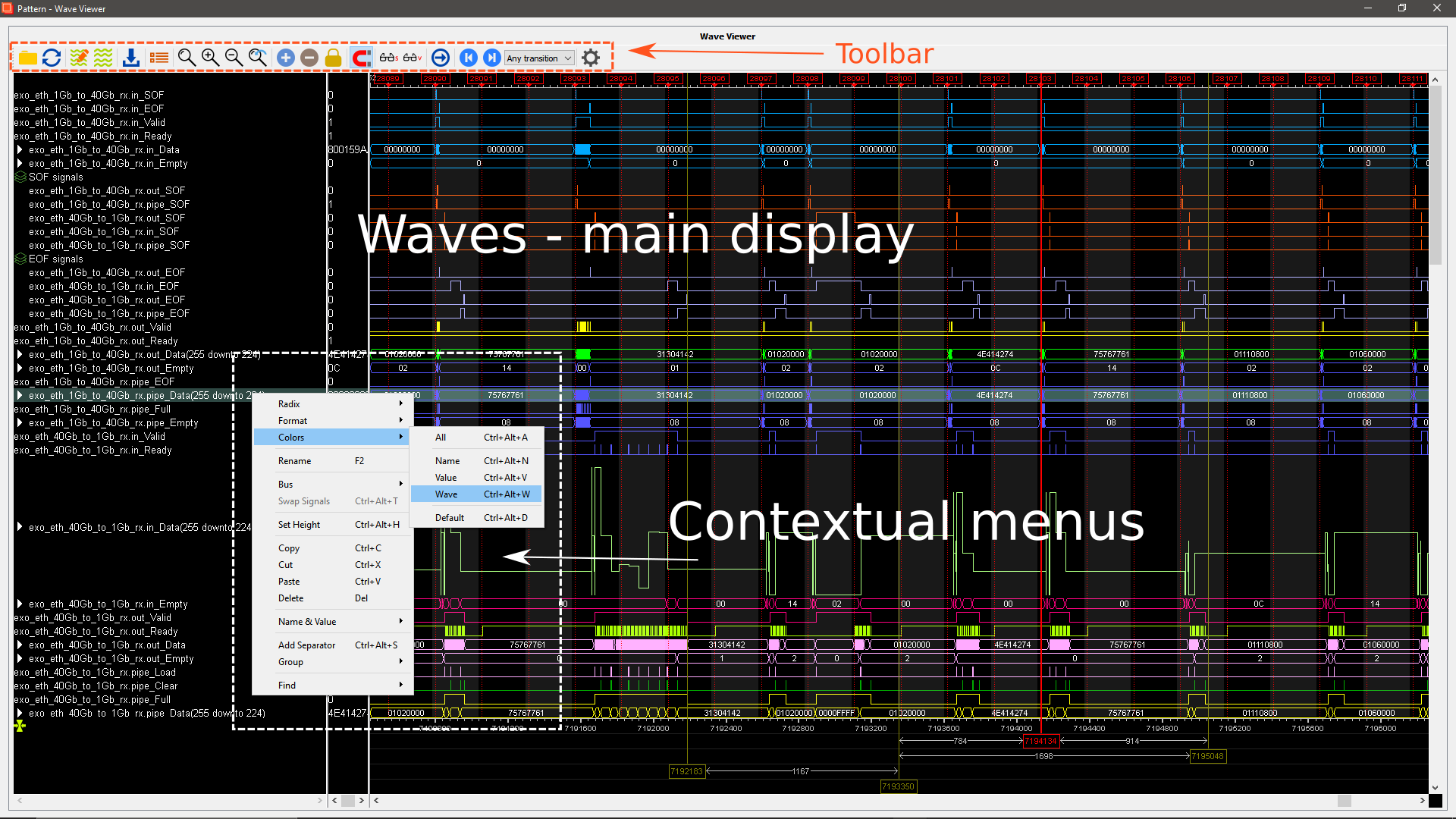Myriad v2 interface
Overview
Toolbar
Myriad v2 toolbar is located at the top of the window.

Overview
 | Load database | Loads or imports a waveform database in native (.sdf), Myriad v1 legacy (.hdf) or VCD (.vcd) format. Once loaded the used format is the .sdf native format. |
 | Reload database | Reloads the same database as stored. |
 | Save waves formatting and settings | Saves the viewer gloabl settings and the opened waveform specific formatting to a .sef file. |
 | Load waves formatting and viewer settings | Loads a previously saved settings and formatting file (.sef). |
 | Export waves | Exports the waveform or a portion of it to an external file (.csv, .vcd or .bin). |
 | Select signals to display | Opens the list of the signals available for display. |
 | Zoom full | Zooms to full range. |
 | Zoom in | Increases the zoom level by one step. |
 | Zoom out | Descreases the zoom level by one step. |
 | Zoom last | Recalls the last zoom level. |
 | Add cursor | Adds a vertical cursor to the waveform window. |
 | Remove cursor | Removes the selected vertical cursor from the waveform window. |
 | Lock cursor | Locks the selected vertical cursor to its current position. |
 | Snap to transition | Automatically snaps the cursor to the closest transition of the selected signal when it is located in its immediate surroundings. |
 | Search signal | Searches a signal in the displayed signals. |
 | Search value | Searchs for a specific value of the selected signal. |
 | Go to sample nr | Allows going to a specific sample number. |
 | Search forward | Searches for the next event occurring on the highlighted / selected signal. Uses the Selection choice drop down to define the event. |
 | Search backward | Searches for the previous event occurring on the highlighted / selected signal. Uses the Selection choice drop down to define the event. |
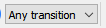 | Selection choice for forward and backward searches | Defines the type of event to search with the forward and backward event search controls. |
 | Settings | Opens the settings window. |
Settings window
This window opens when hitting the ‘settings button’ ( )
)
Global settings tab
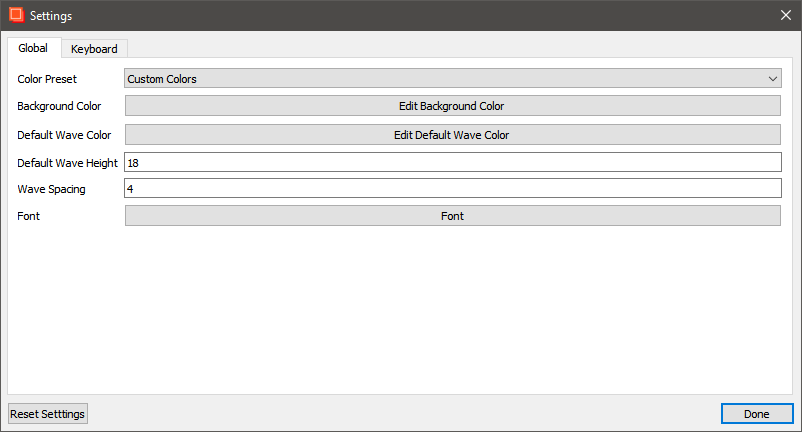
| Color Preset | Selects one the color presets for the waves. The default is 'Custom colors'. Other choices: 'Printer friendly' and 'Printer friendly black and white'. |
| Background Color | Opens a color picker window. Allows selecting the waves background color. The default color is black. |
| Default Wave Color | Opens a color picker window. Allows changing the waves default color. the system default is RGB (0,255,0). |
| Default Wave Height | Allows defining the default height of waves in pixels. The system default is 18. |
| Wave spacing | Allow defining the default spacing between waves in pixels. The sytem default value is 4. |
| Font | Opens a dialog window. Allows changing the interface font. |
| Reset Settings | Resets the above settings to the default values. |
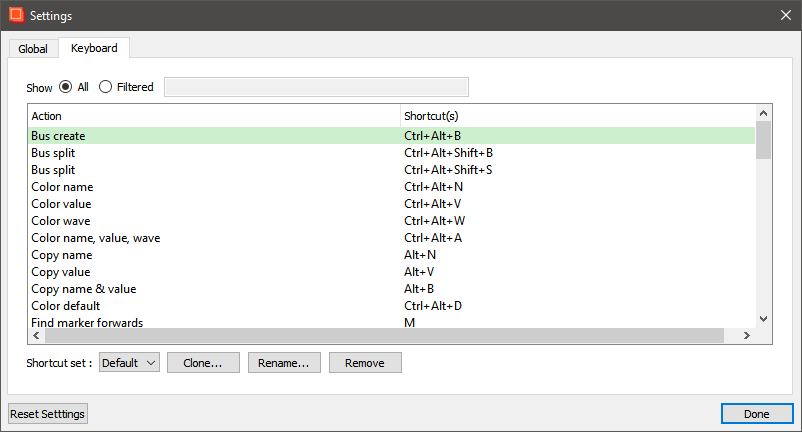
This tab displays the active keyboard shortcuts.
| Show | Options All / Filtered. Displays all the shortcuts in the set or a subset of them. |
| Shortcut set | (Drop down list) - available: - Default - (list of user-defined shortcuts). Selects the desired shortcut set. The 'default' shortcut set cannot be edited. Creating a new set requires 'cloning' an existing set first. |
| Clone... | Opens a dialog where the cloned shortcut set name can be specified. Allows creating a new custom shortcut set for edition. |
| Rename... | Opens a dialog where the selected shortcut set can be renamed. Allows renaming a shortcut set. |
| Remove | Removes the selected shortcut set. |
| Reset Settings | Resets to default values. |
Contextual menus
Right-clicking anywhere in the main display areas opens the contextual menus. These menus provide options that can be applied to the selected wave(s).
Menus commands list
| First level | Second level | Description |
|---|---|---|
| Radix | Binary Hex Signed (two's complement) Signed (sign bit) | Changes the selected waves radix. |
| Format | Literal/Logic Analog | Allows selecting the display type of the selected wave. |
| Colors | All Name Value Wave Default | Opens a color picker dialog to set the color of the item selected at the menu second level. |
| Rename | - | Opens a dialog to rename the selected signal. |
| Bus | Create Bus Split Bus Swap Bus | Applies the chosen action to the selected signals or bus. |
| Swap Signals | - | Swaps the order of the selected signals. |
| Set Height | - | Opens a dialog where the height of the selected wave can be set. |
| Copy | - | Copies the selected signal(s) |
| Cut | - | Cuts the selected signal(s) |
| Paste | - | Pastes the copied or cut signals. |
| Delete | - | Deletes the selected signal(s). |
| Name & Value | Copy Name Copy Value Copy Name & Value | Provides copy functions for the selected signal name and value. |
| Add Separator | - | Adds an horizontal separator to the signal list. |
| Group | Make Group Split Group | Makes group with the selected signals or removes the selected group. |
| Find | Find Signal Find Value | Opens a dialog to find signal or value. |
Analog Wave Configuration dialog
This dialog box opens when the Format > Analog command is selected.
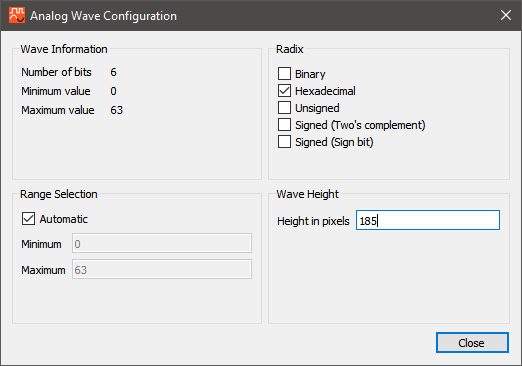
| Group | Values / Options |
|---|---|
| Wave Information | Displays the number of bits, the minimum value and the maximum value of the selected wave. |
| Range Selection | - Automatic. If there is more than 64 bits, the MSB are displayed. - A custom Min/Max can be specified. |
| Radix | - Binary - Hexadecimal - Unisgned - Signed (Two's complement) - Signed (Sign bit + absolute value). |
| Wave Height | Height of the wave in pixels. |