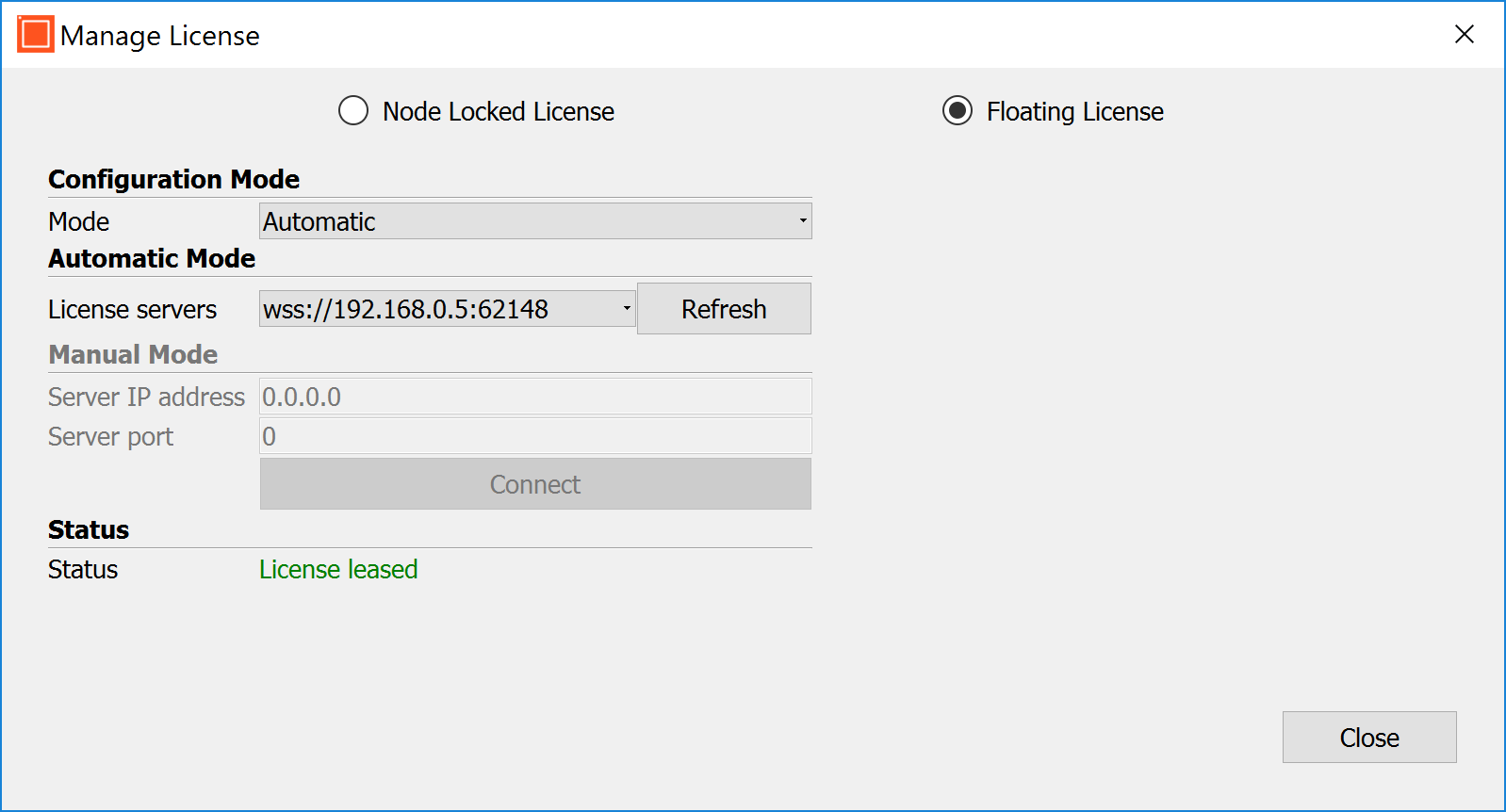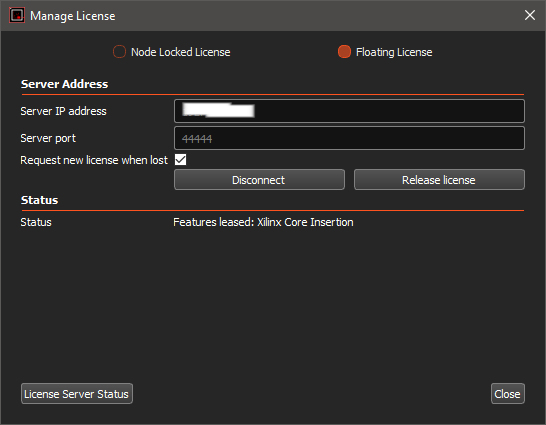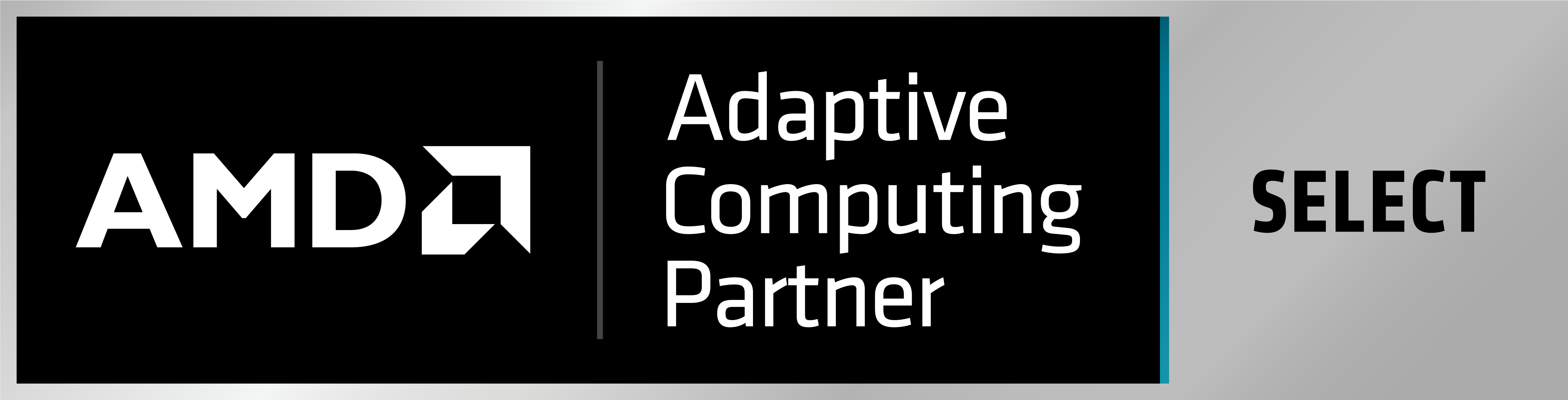How do I install the license server for floating licenses?
This article is about using the floating license server as a common application. If you prefer to run the floating license server as a ‘service’, please check the following article: Can I run the floating license server as a service?
This article applies to EXOSTIV Dashboard license server (software environment v1 ‘clear’) and to Exostiv license server (software environment v2 ‘dark’). While the procedure is similar, the license server for environments v1 and v2 are distinct applications. A license for EXOSTIV Dashboard cannot be leased from the Exostiv license server v2 and vice-versa.
This article is about FLOATING licenses only!. To know how to activate a node-locked license, please go to the following article: ‘How do I activate my node-locked license’
The default procedure expects you are able to activate your license ONLINE. In other words, your server machine should have access to the Internet to validate its installation. If you are not able to do this because your server machine MUST be kept OFFLINE, you should send a formal request to us: click here to contact us and we’ll be in touch.
Once the server is installed and running, client application are able to ‘lease’ and ‘release’ licenses served by it.
This article is dedicated to the installation of the license server.
1) The floating license server files related to the used software are included in the software download. To download Exostiv Dashboard software, please go to this page and pick the version that corresponds to your OS. For Exostiv software environment v2 (Exostiv Blade and Exostiv Probe type ‘EP16000’), you should have received software separately.
The license server should be installed on a machine on your network that can be accessed by all the client users.
2) EXOSTIV Dashboard: Start the ‘FlLicSrv.exe’ (Windows) or ‘FlLicSrv’ (Linux) application. This is the license server executable for EXOSTIV Dashboard.
Exostiv Blade: Start the ‘BladeFlLicSrv.exe’ (Windows) or ‘BladeFlLicSrv’ (Linux) application. This is the license server executable for Exostiv Blade software.
3) From the main window (see below):
EXOSTIV Dashboard license server:
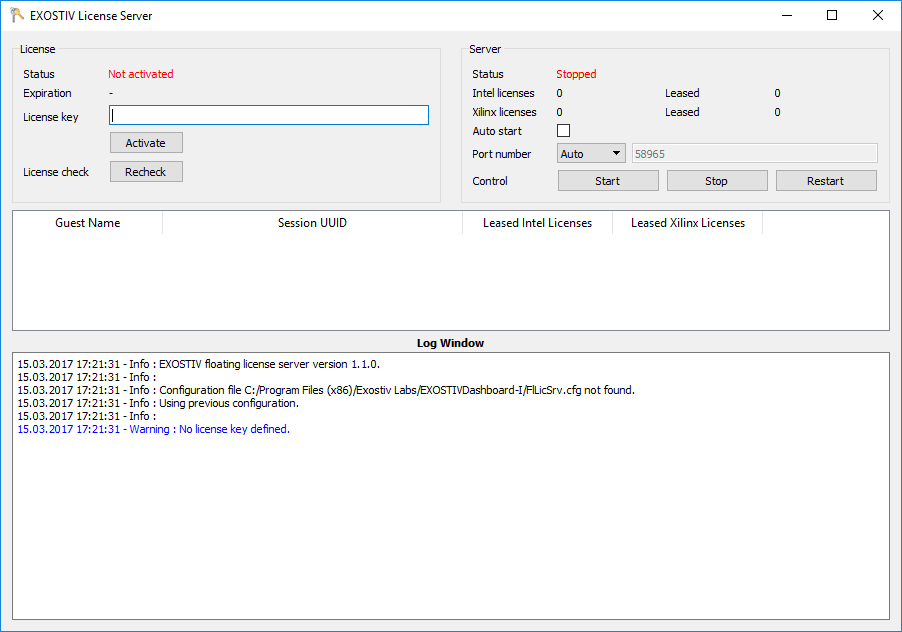
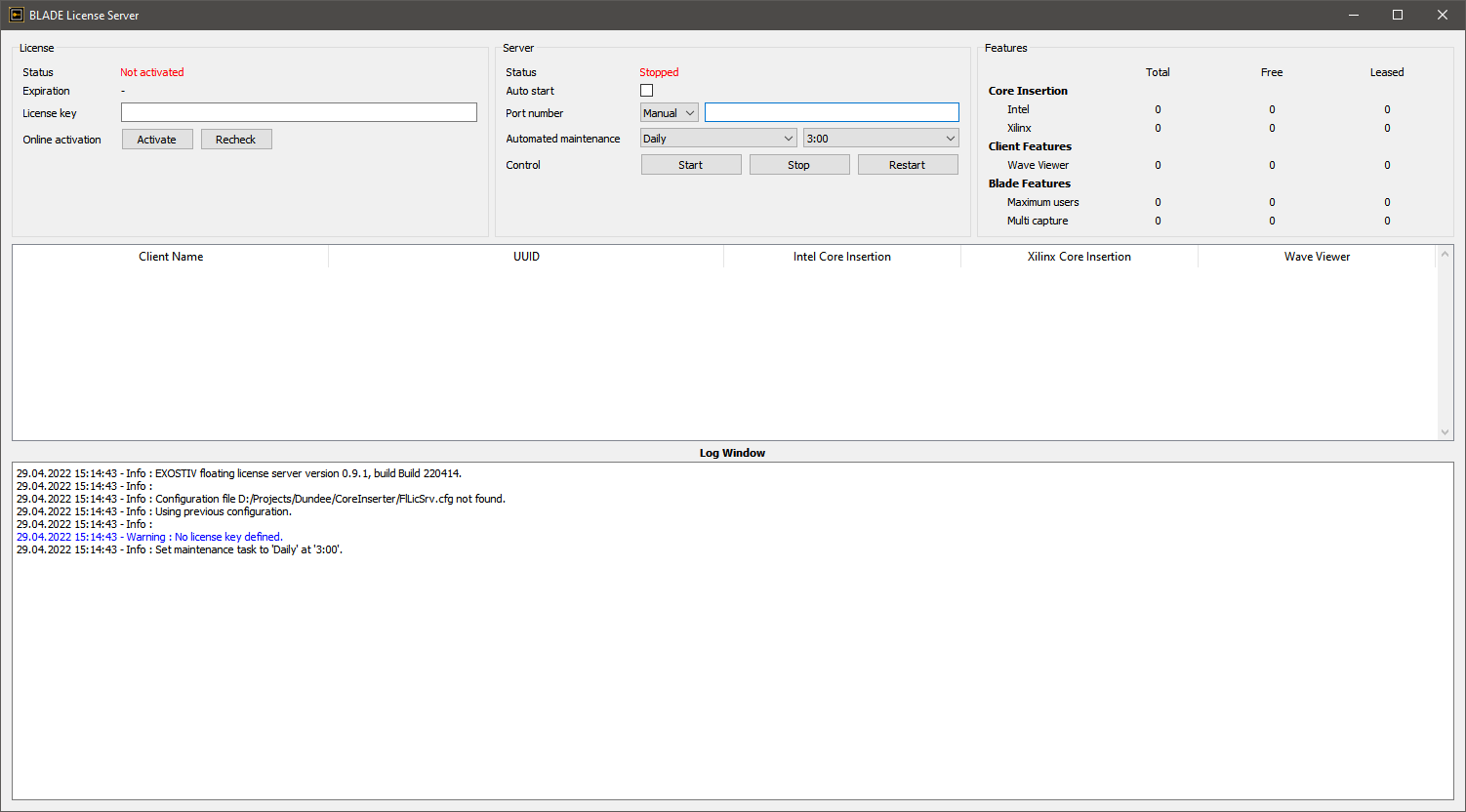
3.1) Activate the floating licenses with the key that you received when purchasing your product: simply type (copy/paste) the license key and click on ‘Activate’.
*** You have to let the license server do an Internet access to activate the license (only online activation).***
EXOSTIV Dashboard license server:
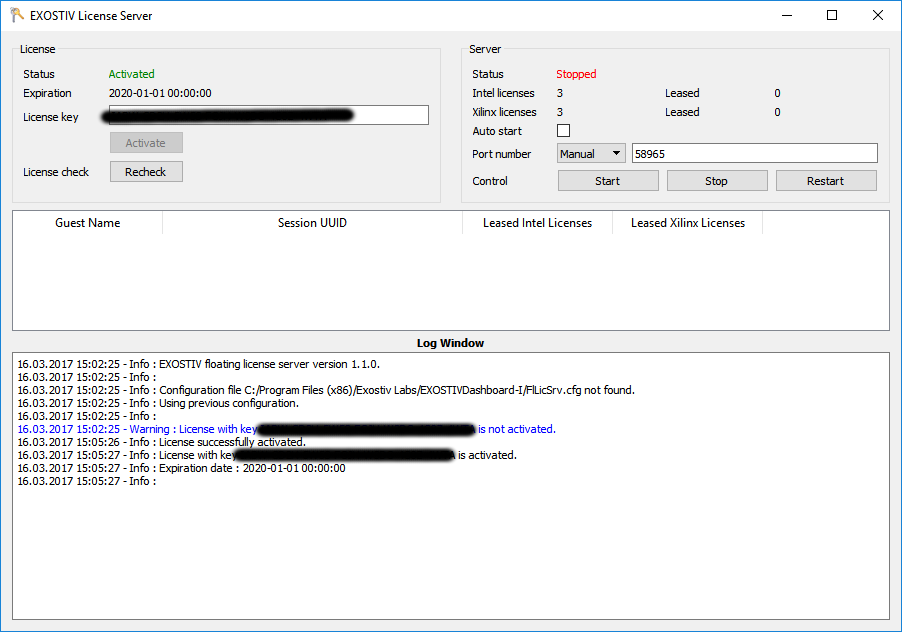
3.2) Start the server by hitting the ‘Start’ button on the right. If kept on ‘Auto’ mode, the Port Number is chosen automatically and reported in the Log Window. If set to ‘Manual’, you’ll need to specify the port number.
EXOSTIV Dashboard license server:
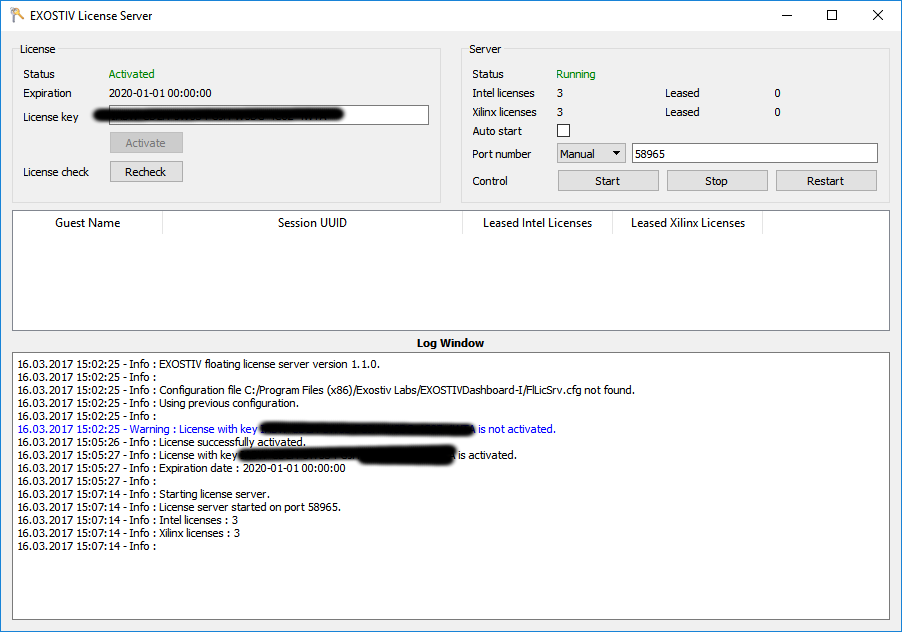
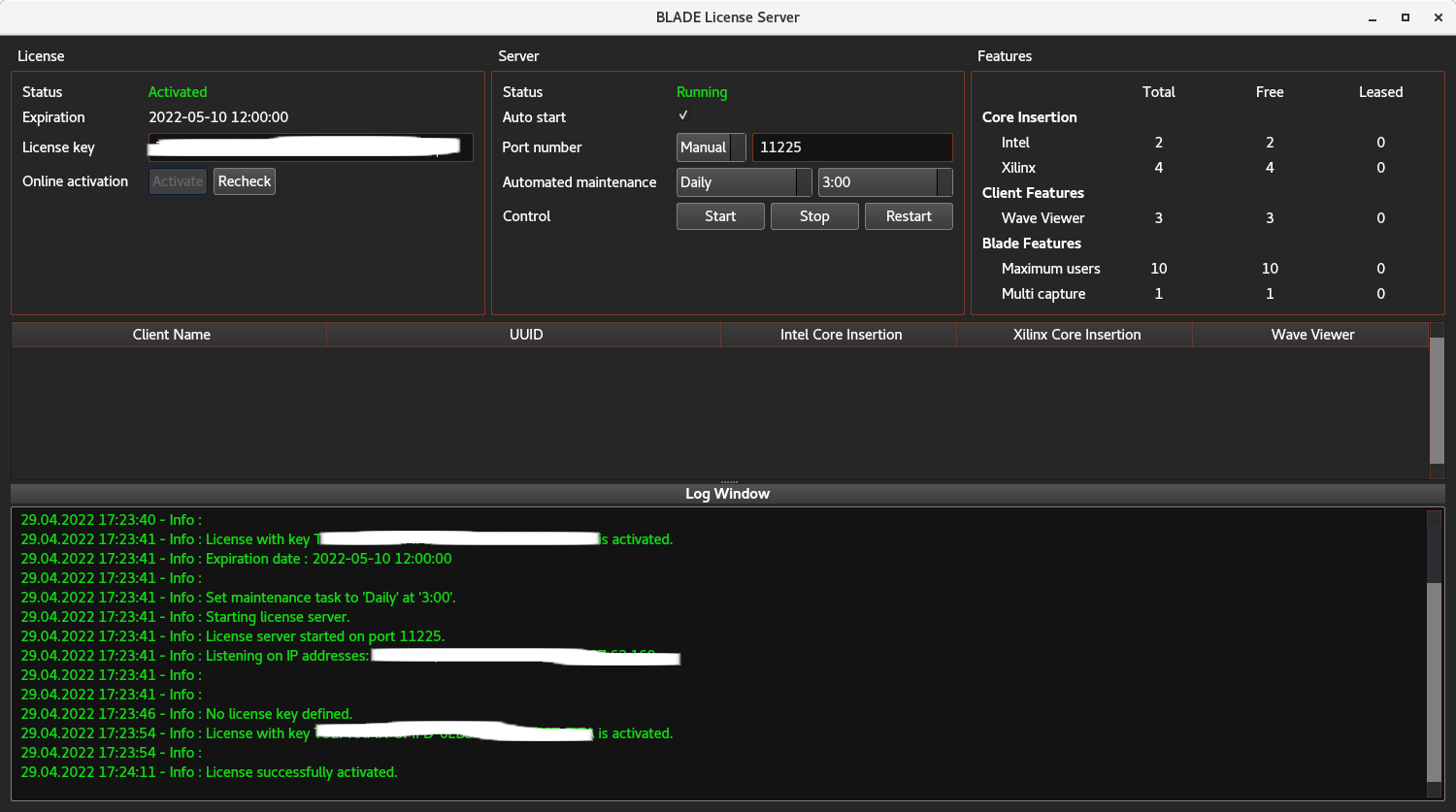
That’s it. The server is ready for leasing licenses.
How do I set up the Exostiv Dashboard client to lease floating licenses from the server?
A license server should be installed and started first – see above.
For the client: the ‘Manage license’ window prompts at first EXOSTIV Dashboard startup.
To open it manually, click on ‘Help > Manage license’.
From this window, select floating license.
Specify the license server IP address and the chosen port, then click on ‘Connect’.
If a valid license is available from the server, it will be ‘leased’. This license will be released after you exit the application.