How to set Exostiv software to lease license from the floating license server?
This article applies to Exostiv Blade and Exostiv Probe type ‘EP16000’, used with software environment v2 (DARK).
A license server specific to Exostiv software should be installed and started first – click here to know how to do this.
In the licensed software (Exostiv Core Inserter, Exostiv Blade Client or Exostiv Probe Client), click on ‘Manage license’ at the welcome screen or go to menu: Help > Manage license.
From the window that opens, select floating license.
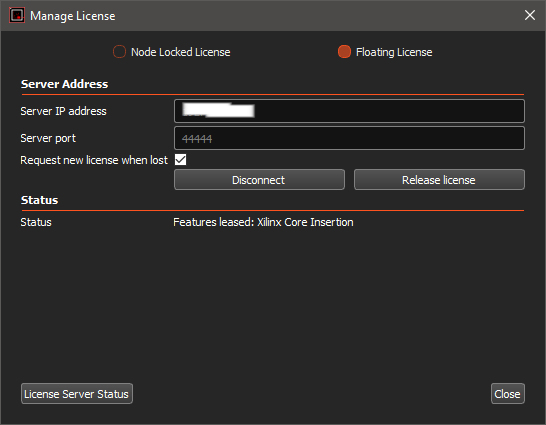
Specify the license server IP address and the chosen port, then click on ‘Connect’. This IP address should be visible and accessible from the client machine.
Please make sure that no network rule or policy (proxy, firewall, filtering, …) prevents the client from accessing the server.
If a valid license is available from the server, it will be ‘leased’. This license will be released after you exit the application or if you release it by hitting the ‘release license’ button.
The button ‘License Status’ lets you request a status from the license server.

