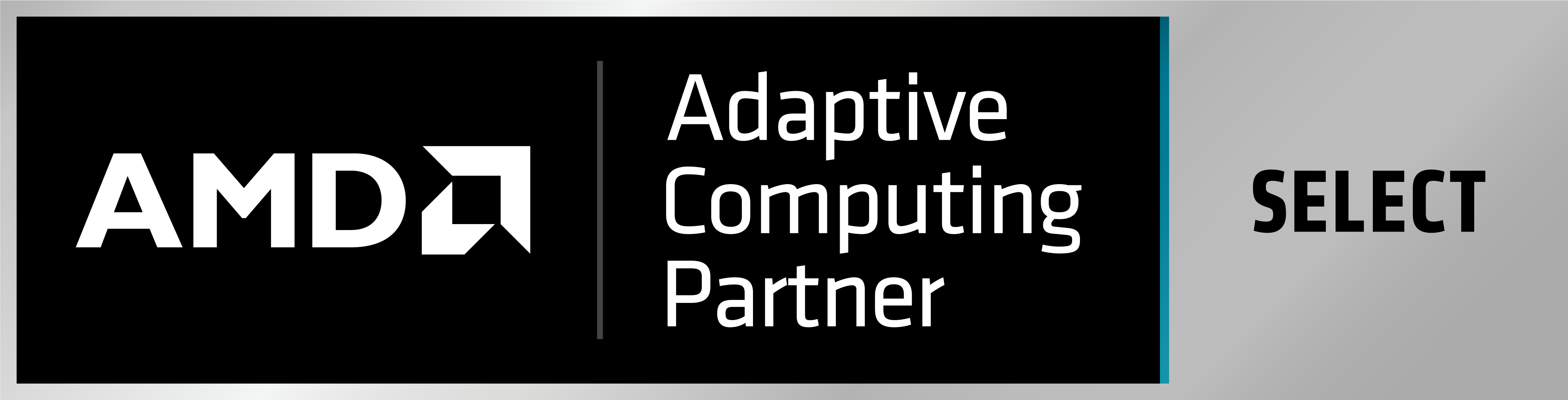A license server specific to Exostiv Blade software should be installed and started first – click here to know how to do this.
In the licensed software (Exostiv Blade Core Inserter or Exostiv Blade Client), click on ‘Manage license’ at the welcome screen or go to menu: Help > Manage license.
From the window that opens, select floating license.
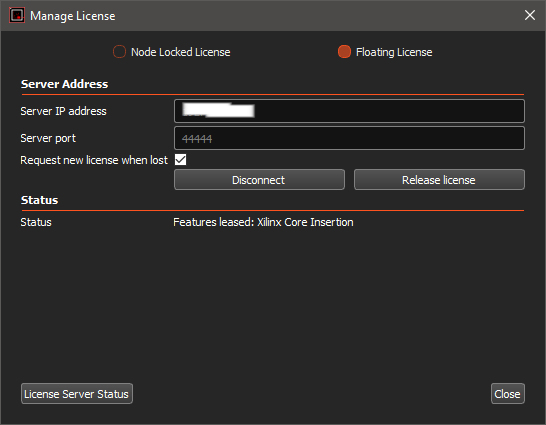
Specify the license server IP address and the chosen port, then click on ‘Connect’.
If a valid license is available from the server, it will be ‘leased’. This license will be released after you exit the application or if you release it by hitting the ‘release license’ button.
The button ‘License Status’ lets you request a status from the license server.