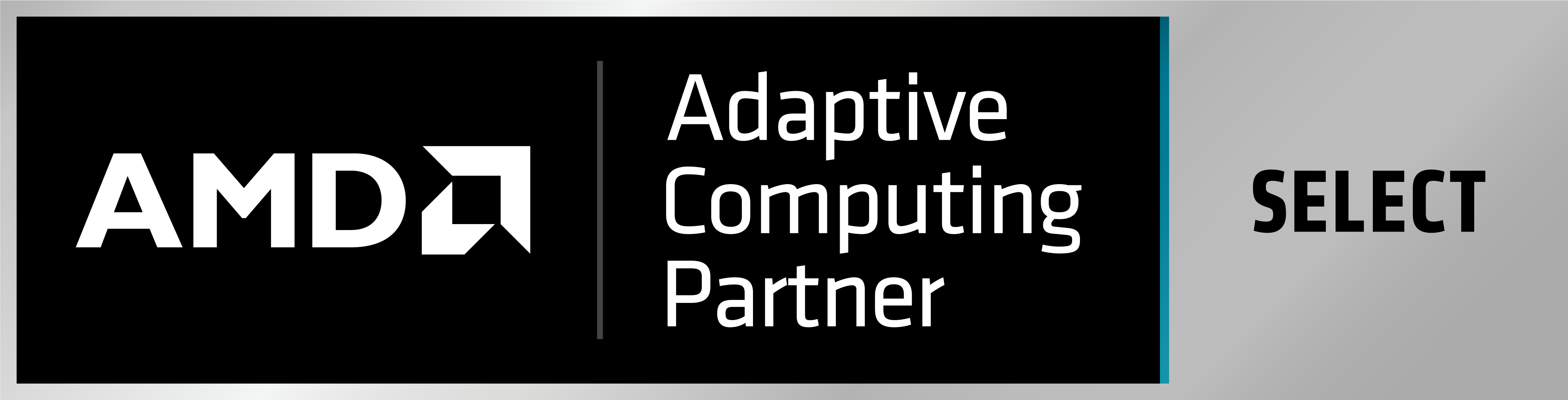Affects: Exostiv Dashboard for Windows up to version 1.8.5, installed with Vivado 2017.4 and later versions.
An issue has been detected in some cases after Exostiv Dashboard installation under Windows. The phenomenon is that Vivado does not start properly after the installation of Exostiv Dashboard.
This issue originates from the installation of a special script shortcut in the Vivado toolbar at the end of the installation. From Vivado 2017.4 on, the syntax for this installation may have changed in some cases and leads to an incorrect configuration of Vivado, preventing it from starting.
If Vivado does not start anymore after installing Exostiv Dashboard:
– Navigate to : C:\Users\<user name>\AppData\Roaming\Xilinx\Vivado\<Vivado version>\commands
– Locate the file ‘commands.paini’ – and open it with a text editor. This is where the Vivado custom shortcuts configuration are stored.
– The first line in the file should be: ‘VERSION=1’ or ‘VERSION=2’. In this last case (VERSION=2), then read on – the issue occurs only in this case.
– Locate the line that starts with ‘0=EXOSTIV%20Dashboard ‘ in the file and delete the whole entry (whole line).
– Save the file. Vivado should start normally.
Rem: After following the steps above, the EXOSTIV Dashboard shortcut button will not be available in Vivado anymore. While this issue is not fixed, you should install it manually – please check the following article: I cannot see the EXOSTIV button in Vivado.